|
After setting up IzyMail itself, you need to make it known to your Pocket PC. There are numerous variations of the Pocket PC around and they all use slightly different methods and terms for the same thing. The following instructions are intended for the Pocket PC 2002 variation.
Step 1 - Configure networking
Connect the Pocket PC to your desktop PC via the ActiveSync cable. Open Internet Explorer and navigate to any page until an error appears. Tap on [Settings...]
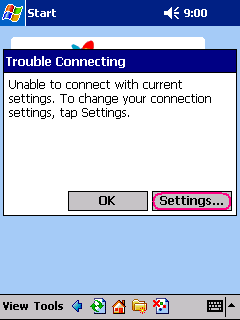
Set all three entries to 'Work' and tap [Modify...]
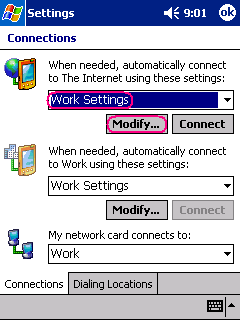
Tap 'Proxy Settings' and check the box labelled 'This network connects ...'
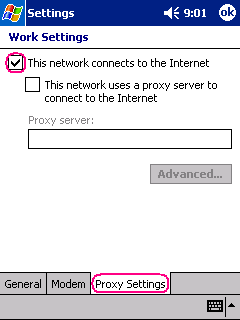
Close the dalogs and verify that you can access pages on the Internet.
Step 2 - Configure eMail
Go to the Inbox and tap Services - New Service...
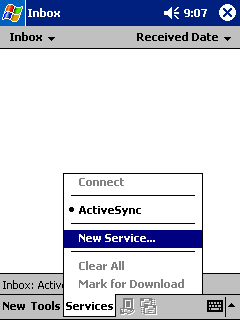
Setup (1/5)
Enter your , , or address.
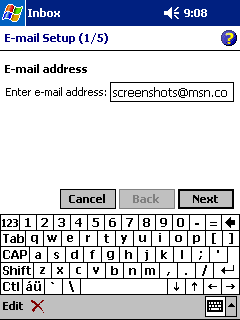
Tap [Next]
Setup (2/5)
Automatic configuration does not work for these accounts. Tap [Skip]
Setup (3/5)
Enter your name, your eMail address and password as indicated below. Check the 'Save password' box.
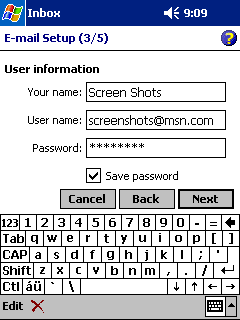
Tap [Next]
Setup (4/5)
Select service type 'POP3' or -better- 'IMAP'.
Change the suggested 'Name' to something more meaningful. Once configuration is complete, this name can no longer be changed.
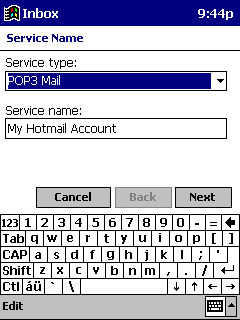
Tap [Next]
Setup (5/5)
Enter 'ppp_peer' as incoming and outgoing server name. Your Pocket PC knows the desktop PC under this name.
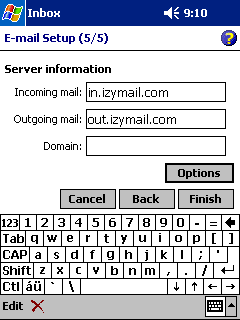
Important ! Do not rush !
Tap [Options]
Advanced (1/3)
Set the connection setting to 'Default Work Settings'.
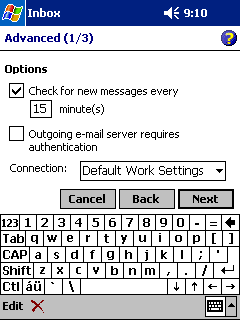
Tap [Next]
Advanced (2/3)
Select 'Get full copy of messages'.
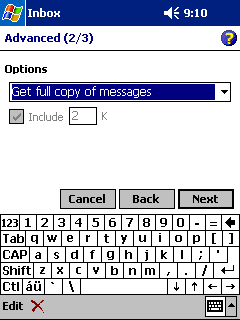
Tap [Next]
Advanced (3/3)
UNcheck the 'Only display ...' box.
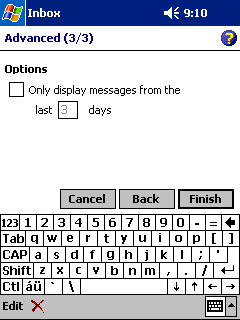
Tap [Finish] to complete the service configuration.
|